AFO 733 Loan statistics formats
733.1 Introduction
The Vubis system can produce loan statistics in various different formats After choosing AFO 733, the system allows you to choose from the different loan statistics formats: Stichting Leenrecht, Public lending rights and Nielsen Bookscan. This document describes only the latter two formats, which are aimed at the UK market.
Licence information
Note that AFO 733 is not a standard part of the Vubis application. It requires a specific license and must be installed and activated separately. Please contact your account manager for pricing and installation information.
733.1.1 Public lending rights
As an overview for those not familiar with public lending rights: selected libraries in the United Kingdom are required to provide the government periodic statistics on the borrowing of particular titles and items. The government uses these statistics to reimburse authors for library use of their works each year.
733.1.2 Nielsen Bookscan output
LibScan will provide a continuous weekly measurement of UK public library book issues (lending information). This means information will be collected from public library authorities covering which books have been issued, the location of the issuing library and the number of issues.
The data will then be validated and analysed to produce a range of reports which have been designed to provide the information libraries need to support their stock purchasing decisions, to review/inform their stock supplier selection arrangements and to understand the trends both at local and national levels.
Ideally data will be collected directly from an individual library's LMS (library management system) using FTP technology in order to automate the process. This will not affect the libraries' operations and only four pieces of information will be collected: ISBN, quantity issued, date of issue and, if applicable, library identifier.
Participating libraries will receive free access to standard LibScan reports in exchange for their data.
733.2 Public lending rights
After choosing this option you are presented with a sub menu:
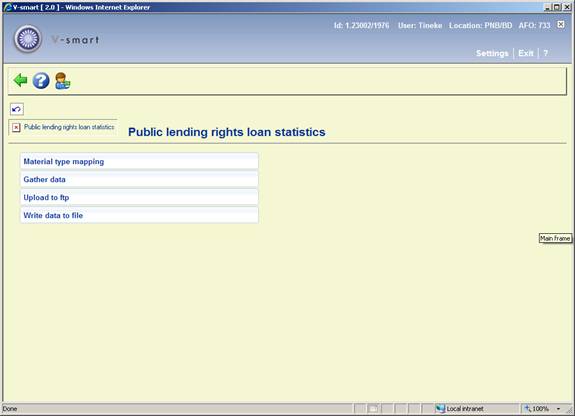
The options on this menu are described in the next sections.
733.2.1 Material type mapping
If necessary, use this option to map the material codes in your Vubis system to material codes that are acceptable to the authority requesting the PLR file. For example, if your system uses code BO for books but the Authority expects a code of BOOKS, you would have to create a mapping table.
After choosing this option the system displays a screen listing all of the material codes in your system.

To create a mapping, double-click one of the entries and enter the value in the Mapped code field that you want to appear in the PLR output file.
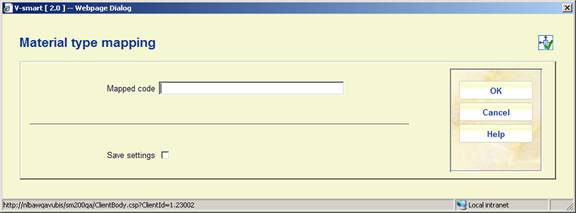
Only use this option if the material codes in your Vubis system are not the same as the ones requested by the Authority or if multiple material codes in your Vubis system need to be mapped into a single code.
Note
If you are using the mapping table, an entry must be set up for each Material type on your system. The value in the Mapped code field may be the same as the value of the Material code for some entries. Multiple Material type codes may be mapped to one Mapped code.
733.2.2 Gather data
This step prompts you for the parameters to use for the PLR extract and then creates the extract file.


Fields on the screen
Library number this is the Authority code or Library number assigned to the library by the Authority requesting the PLR file.
Database select the database for which you wish to collect loan statistics.
ISBN matching profile select a profile that includes the ISBN index for the selected database. The matching profile is set up in AFO 114.
Include all institutions/locations select this option if you wish to include loan statistics from all institutions/locations in your meta-institution.
Include only institutions/locations use this option if you wish to produce loan statistics for selected institution/location combinations. You must turn off the previous option for your selections to have any affect.
Include all borrower categories select this option if you wish to include loan statistics from all borrower categories in your meta-institution.
Include only borrower categories use this option if you wish to produce loan statistics for selected borrower categories. You must turn off the previous option for your selections to have any affect.
Include all item categories select this option if you wish to include loan statistics from all item categories in your meta-institution.
Include only item categories use this option if you wish to produce loan statistics for selected item categories. You must turn off the previous option for your selections to have any affect.
Include all item statistical categories select this option if you wish to include loan statistics from all item statistical categories in your meta-institution.
Include only item statistical categories use this option if you wish to produce loan statistics for selected item statistical categories. You must turn off the previous option for your selections to have any affect.
Map item categories Turn this option on if you are using the Material type mapping table to map material type codes.
Multiple material types are added together on one ISBN Does the Authority requesting the PLR file expect that an ISBN should include only one material type? If so, the system will do a final check after creating the PLR file to ensure that each ISBN maps to only one material type. If any ISBNS are found that contain more than one material type, the system sums up the loan statistics and collapses the data into the material type with the most items.
Note
Customers in the UK should turn this option on. The requirements from Public Lending Right state that multiple copies of the same ISBN and accrued borrowings are reported as one record. Since the record contains Material type, this implies that all gathered loan statistics for an ISBN must contain data for only one material type.
From enter the date to start gathering statistics. The resulting PLR file includes statistics for this date
To enter the date to stop gathering statistics. The resulting PLR file includes statistics for this date
After pressing , the system does some preliminary checks.
One of the checks is to make sure that a previously-created file for the same library number has already been sent. In this case, the loan statistics were extracted but the file was not sent using either the Upload to ftp' or Write data to file' menu options.
If you are unsure of whether you should continue with the extract, copy the process number (i.e. 5528) from the window above, press the button and go to AFO 642 Listed of started jobs. Find the corresponding process on the screen and select the Process report option. The system displays a report of the details of the process.
Once you are sure that you should re-extract date for the Library number, go back into AFO 733 and select the Gather statistics menu option again. The system should remember the options that your login entered the last time your login was on this screen. Verify that the options are still correct and press at the prompts. After all of the warning prompts, the system switches to the standard procedure for executing processes.
Note
You should set the parameter "Remove jobs after how many days" in AFO 642 to be a large enough number to ensure that you keep the process reports that you are likely to need.
733.2.2.1 Miscellaneous information
1. Multiple loans (issues) of the same item on the same day are only counted once.
2. Renewals count as separate loans (issues).
3. Any record without an ISBN is not reported in the statistics. The !ISBNForPLR' element/group profile in AFO 151 is used to determine the tag/subfield combination(s) used to derive the ISBN from the bibliographic record. You should check to make sure that this profile contains the correct tag/subfield combinations.
4. The !AuthorSurname' element/group profile in AFO 151 is used to determine the tag/subfield combination(s) used to derive the Author's surname from the bibliographic record. You should check to make sure that this profile contains the correct tag/subfield combinations.
733.2.2.2 Layout of output file
The resulting PLR output file has a layout containing three different types of records: Header record (one only), the Issues Records (many) and the Trailer Record (one only).
All fields are mandatory and are delimited with a pipe' character ( | ).
The pipe character does not appear in the actual field values, only as a delimiter. Records are delimited by a carriage return (ASCII value 13) character.
· Header Record
|
Field No. |
Field Name |
Description |
Value |
|
1 |
Library number |
Alphanumeric |
Assigned to the library by the Authority collecting PLR statistics |
|
2 |
Start Date |
Numeric (ddmmyyyy) |
Start date for period (e.g. 01072003) |
|
3 |
End Date |
Numeric (ddmmyyyy) |
End date for period (e.g. 30082003) |
· Issues Records
These records indicate the number of times each unique ISBN has been issued during the specified period in the Header Record. If the Multiple material types are added together on one ISBN flag is set, each ISBN should appear ONLY ONCE in the dataset (multiple copies of the same ISBN and accrued borrowings should be reported as one record).
|
Field No. |
Field Name |
Description |
Value |
|
1 |
ISBN |
Alphanumeric |
ISBN only (e.g. 10 digit ISBNs such as 0412542404 or 080187386X or 13 digit ISBNs such as 9781844289576 or 9790753119500). Please do not report any other type of control number in this field. |
|
2 |
Issues in Period |
Numeric |
The number of times ALL copies of the ISBN were borrowed in the period |
|
3 |
Copies in Authority |
Numeric |
The number of copies of the ISBN in stock within all the authority's libraries being sampled. If this data not available, then 0. |
|
4 |
Contributor Code |
Alphanumeric |
The first 4 characters of the principal author's surname - or alternatively, the complete author's surname. |
|
5 |
Item or Material Type |
Alphanumeric |
The item or material type for this record. |
· Trailer Record
This record must appear ONCE ONLY and be the LAST in the dataset.
|
Position |
Field Name |
Description |
Value |
|
1 |
ISBN Count |
Numeric |
Count of all records in the dataset |
|
2 |
Issues |
Numeric |
Count of loans (issues) in the period for all records in the dataset |
733.2.3 Upload to ftp
Use this option to upload the extracted file using ftp.
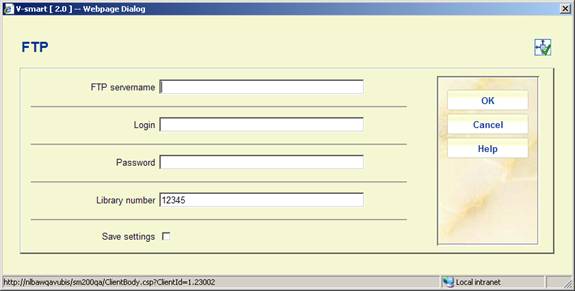
Fields on the screen
FTP servername the name of the ftp server.
Login the login user on the ftp server
Password the password for logging in to the ftp server
Library number the Library number for which you are sending the PLR file. The system defaults the Library number for which you last gathered statistics.
The system might respond with a message that the file has already been sent via FTP.
If you are unsure of whether you should continue with the upload, copy the process number (i.e. 5478) from the window above, press the button and go to AFO 642 Listed of started jobs. Find the corresponding process on the screen and select the Process report option. The system displays a report of the details of the process.
If you press , the system logs in to the ftp server and transfers the file. A log of the actions taken or errors encountered is displayed at the end of the transfer.
The name of the transferred file always begins with PLR and is followed by the Library number.
733.2.4 Write data to file
Use this option to save the PLR file in a file on disk. The file can then later be sent as an email attachment to the Authority requesting the PLR file.
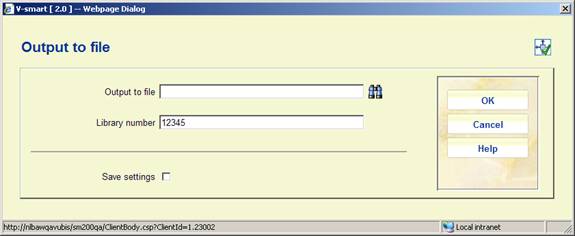
Fields on the screen
Output to file specify the directory and file name where the output file should be saved. The directory can either be one local to your PC or a mapped network drive.
Library number - the Library number for which you are sending the PLR file. The system defaults the Library number for which your login last gathered statistics.
When you press , the system checks to make sure that the file has not already been created. If it has, a message is displayed.
If you press again to acknowledge the message, the system continues with the file creation.
Once the file has been created, you can locate it in the directory where it was saved and attach it to an email to send to the Authority requesting the PLR.
733.3 Nielsen BookScan output
After choosing this option you are presented with a sub menu:
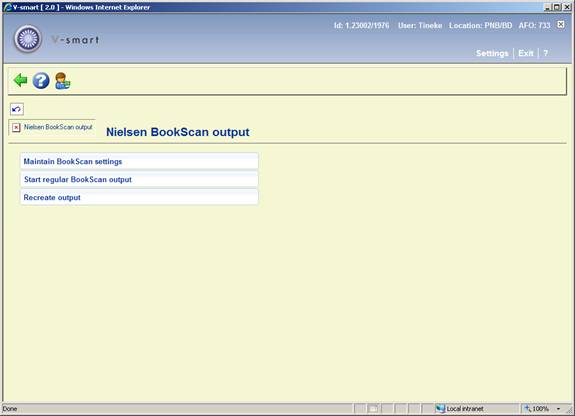
The options on this menu are described in the next sections.
733.3.1 Nielsen BookScan settings
In this section you can set the parameters related to this function. After choosing this menu option, an input form will be displayed:

Fields on the screen
End date of last selection: Shows the end date of the last run selection this MUST be a Saturday. This field MUST be defined manually to begin with (i.e. the process needs to know when to start from). It may be changed, but then a warning message is displayed:

If changed, then the date entered MUST be a Saturday.
Suspend processing: A check box used to tell the system NOT to run next time (for example, if the system has been down and all the recovery processing is incomplete, then the process can temporarily be suspended). Processing will only pick up after the option is unchecked again.
Output folder/directory name: Where to store the files created on the Vubis server.
FTP server name: The name of the remote server.
Remote directory: Where to store the files on the remote server.
Library Login and Password: Login information necessary to gain access to th eremote system.
Date of last run: Here the system keeps track of who and when edited this information.
733.3.2 Start regular BookScan output
This option collects the data and sends the data to the ftp server.
If you have not yet defined any parameters, the system will display a warning after this menu option is selected.
Once the parameters have been set, the system wil swicth to the standard for for scheduling prcesses.
When running on line progress is monitored by the standard progress screen.
When running in batch or in memory, the process can be monitored using AFO 642.
733.3.3 Recreate output
This option allows the extract to be rerun for a given period. An input form will be displayed:
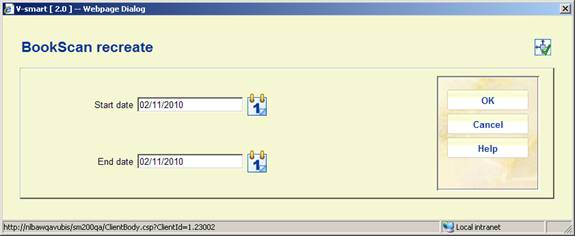
Select the appropriate dates. Start date must be a Sunday, End date must be a Saturday.